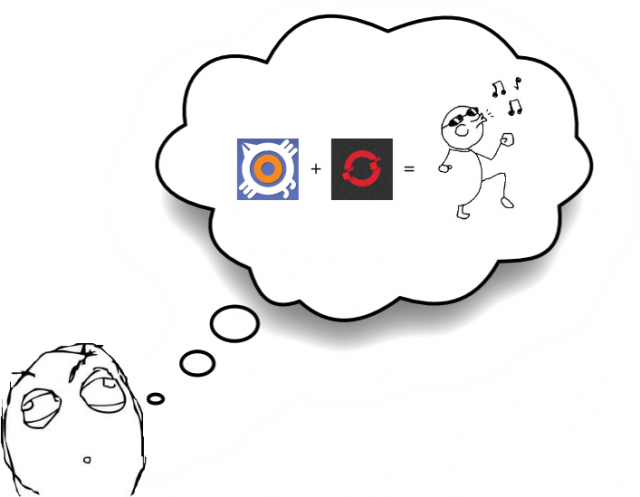
I’ve been looking for a cheap (ok, free!) way to manage a queue of tasks/issues because lately I have too many. The solution must be flexible enough to manage the tasks on any device and any place.
JetBrains offers a free license for its wonderful issue tracker called YouTrack, the responsive web design of YouTrack is enough to manage tasks from any device. Furthermore, RedHat and its fabulous product OpenShift offers free hosting for almost all main technologies, this solution is enough to manage tasks from anywhere (ok, anywhere with an internet connection). YouTrack is based on Java and OpenShift support Java, perfect solution was found.
Through the following steps, I’ll show how to deploy YouTrack 4.2.4 on OpenShift, let’s start.
Step 1: Do you have an OpenShift account?
If you don’t, run and open an account here.
Step 2: Install & Setup rhc
rhc is the command-line tool for OpenShift. You will need to install also Git and Ruby. Everything is well explaining in
the official installation guide.
After setup, open the command line and type rhc account. You will see something similar to this
1 | $ rhc account |
Step 3: Create a domain for YouTrack
Each domain has a namespace value that will be used as part of the public URL for an application. Is mandatory that you create a namespace.
For example, when creating a domain with the namespace “bytesauce”, any application created in that domain will have the public URL:
http://{appname}-bytesauce.rhcloud.com
1 | $ rhc domain-create bytesauce |
After namespace creation you need to create an OpenShift application to serve web requests. For YouTrack we will use a Tomcat7 instance.
When your application is created, a domain name that is a combination of the name of your app and the namespace of your domain will be registered in OpenShift DNS. For example, if the name of you OpenShift application is todos, your public url for YouTrack will be, http://todos-bytesauce.rhcloud.com
1 | $ rhc create-app todos jbossews-2.0 |
rhc create-app todos jbossews-2.0 command created your application space remote and locally.
Step 4: Download YouTrack
You will notice that your local application space has this folder structure
1 | $ ls /home/luis/Labs/work/todos -la |
The application space is a git project where you can easily push your changes to the remote application space.
Copy last version of YouTrack war into webapps folder of your local application space, in this example webspace folder is located
here /home/luis/Labs/work/todos/webapps
1 | $ cd /home/luis/Labs/work/todos/webapps |
Step 5: Configure YouTrack
There’s one little problem we need to fix before pushing YouTrack to the server. YouTrack comes with a built in database which is by default located in {user.home} and OpenShift team prevent that you write on this folder. But, they are not bad people and offer you a persistent directory for your data. So, you will need to change a couple of properties in web.xml of your YouTrack war.
- Open
youtrack-4.2.4.warwith your default zip program - From inside the archive, open
WEB-INF/web.xml - Replace
${user.home}/teamsysdataby${user.home}/app-root/data/teamsysdataand${user.home}/teamsysdata-backupby${user.home}/app-root/data/teamsysdata-backup - Save the file (confirm to update the .war archive)
Step 6: Deploy YouTrack
To deploy YouTrack as the root of the domain, the war file must be called ROOT.war and you need to remove some files and folders from your local application space.
1 | $ cd /home/luis/Labs/work/todos |
Now YouTrack is ready to deploy
1 | $ git add . |
Step 7: Ready to use
When upload is finished an action hook is triggered to start the deployment process. It will take a while (around 3-4 minutes) until YouTrack is ready to use, maybe the first time you try to access through the public url you will get a Proxy Access Error, try to reload once more if this happens and then you will see YouTrack configuration page.
Enjoy!!!!
EDIT: 16.July.2013 - Official features in YouTrack said Full Issue View is optimized specifically for mobile platform, but until now I could not find the way to comfortably read task on my android Mobile. Decided to use an android app called Okie Dokie for managing YouTrack tasks, fully recommended!